# Nextra: Comented reading of "Get Started tutorial"
These are my comments on the Get Started Tutorial of Nextra for the docs theme (opens new window). Read the original tutorial for a complete guide.
Nextra Docs Theme is a theme that includes almost everything you need to build a modern documentation website. It includes a top navigation bar, a search bar, a pages sidebar, a TOC sidebar, and other built-in components.
This website itself is built with the Nextra Docs Theme.
# Quick Start from Template
# Deploy to Vercel
You can start by creating your own Nextra site and deploying to Vercel by clicking the link:
Here is the actual code for the button (opens new window) above:
You can start by creating your own Nextra site and deploying to Vercel by
clicking the link:
[](https://vercel.com/new/clone?s=https%3A%2F%2Fgithub.com%2Fshuding%2Fnextra-docs-template&showOptionalTeamCreation=false)
2
3
4
It is a request to Vercel with path /new/clone
and two query parameters: s and showOptionalTeamCreation.
s=https%3A%2F%2Fgithub.com%2Fshuding%2Fnextra-docs-template: This query parameter specifies the source repository to clone, URL-encoded.showOptionalTeamCreation=false: This query parameter likely controls whether the optional team creation step is shown during the deployment process.
Vercel will fork the Nextra Docs template (opens new window) and deploy the site for you. Once done, every commit in the repository will be deployed automatically.
This worked smoothly. I was able to deploy the site to Vercel with a single click.
# Fork the Template
You can also manually fork, for instance in your GitHub account the template repository (opens new window).
I forked the template but there were errors when running npm run dev. Seems to be out of sync
with the current version of Nextra.
Currently (October 2024) nextra-docs-template's files correspond to nextra@v2 while the currrent version of nextra is v3.
➜ nextra-docs-template git:(main) node --version
v20.5.0
➜ nextra-docs-template git:(main) npm run dev
> nextra-docs-template@0.0.1 dev
> next dev
Error [ERR_PACKAGE_PATH_NOT_EXPORTED]: No "exports" main defined in /Users/casianorodriguezleon/campus-virtual/2223/
2
3
4
5
6
See issue 85 (opens new window) for more details.
This is due to the fact that the package.json file of the template uses the latest version of Nextra:
➜ nextra-docs-template git:(main) jq '.dependencies' package.json
{
"next": "^13.0.6",
"nextra": "latest",
"nextra-theme-docs": "latest",
"react": "^18.2.0",
"react-dom": "^18.2.0"
}
2
3
4
5
6
7
8
The error does not appear if you use pnpm since the file pnpm-lock.yaml (opens new window) sets the depedency from nextra@v2.
If we replace the "latest" with older enough versions of nextra and nextra-theme-docs:
➜ nextra-docs-template git:(main) jq '.dependencies' package.json
{
"next": "^13.0.6",
"nextra": "^2.13.2",
"nextra-theme-docs": "^2.13.2",
"react": "^18.2.0",
"react-dom": "^18.2.0"
}
2
3
4
5
6
7
8
we can run the site with no problems:
➜ nextra-docs-template git:(main) ✗ npm i
added 407 packages, and audited 408 packages in 26s
➜ nextra-docs-template git:(main) ✗ npm run dev
> nextra-docs-template@0.0.1 dev
> next dev
⚠ Port 3000 is in use, trying 3001 instead.
⚠ Port 3001 is in use, trying 3002 instead.
/bin/sh: pnpm: command not found
- Local: http://localhost:3002
✓ Ready in 4.2s
2
3
4
5
6
7
8
9
10
TIP
See now the page in pages/another (opens new window) and get your first contact with React
# Start as New Project
# Install
To create a Nextra Docs site manually, you have to install Next.js, React, Nextra, and Nextra Docs Theme. In your project directory, run the following command to install the dependencies:
npm init -f
npm i next react react-dom nextra nextra-theme-docs
2
TIP
If you already have Next.js installed in your project, you only need to
install nextra and nextra-theme-docs as the add-ons.
Add the following scripts in package.json:
"scripts": {
"dev": "next",
"build": "next build",
"start": "next start"
},
2
3
4
5
You can either start the server with, for example if you use npm, npm run dev,
which will run in development mode or npm run build && npm run start for
production mode.
WARNING
If you're not familiar with Next.js, note that development mode is significantly slower since Next.js compiles every page you navigate to.
Below I visited several pages /, /another, /advanced ...
See the seconds it took to compile the pages:
$ git:(main) ✗ npm run dev
> nextra-docs-template@1.0.0 dev
> next
⚠ Port 3000 is in use, trying 3001 instead.
automatically enabled Fast Refresh for 2 custom loaders
▲ Next.js 13.5.7
- Local: http://localhost:3001
✓ Ready in 2.5s
○ Compiling /another ...
✓ Compiled / in 17.4s (3228 modules)
✓ Compiled /advanced in 1676ms (3232 modules)
2
3
4
5
6
7
8
9
10
11
12
while for the build you spent quite some time (58.57s) but you compile the pages only once:
$ git:(main) ✗ time npm run build
> nextra-docs-template@1.0.0 build
> next build
✓ Linting and checking validity of types
✓ Creating an optimized production build
✓ Compiled successfully
✓ Collecting page data
✓ Generating static pages (7/7)
✓ Collecting build traces
✓ Finalizing page optimization
Route (pages) Size First Load JS
┌ ○ / (557 ms) 921 B 158 kB
├ /_app 0 B 153 kB
├ ● /_meta (426 ms) 243 B 153 kB
├ ○ /404 182 B 153 kB
├ ○ /advanced (567 ms) 632 B 158 kB
├ ○ /advanced/satori (568 ms) 683 B 158 kB
└ ○ /another (556 ms) 1.16 kB 159 kB
└ css/a0786626dbb3c2b6.css 103 B
+ First Load JS shared by all 164 kB
├ chunks/framework-fae63b21a27d6472.js 45.3 kB
├ chunks/main-62fd3c3c50364411.js 37.9 kB
├ chunks/pages/_app-2d201a800532b826.js 67.9 kB
├ chunks/webpack-c91f5c1fd288e648.js 1.84 kB
└ css/6e6c3cf0db55a30a.css 11.1 kB
○ (Static) automatically rendered as static HTML (uses no initial props)
● (SSG) automatically generated as static HTML + JSON (uses getStaticProps)
npm run build 58,57s user 8,77s system 193% cpu 34,798 total
2
3
4
5
6
7
8
9
10
11
12
13
14
15
16
17
18
19
20
21
22
23
24
25
26
27
28
29
30
31
32
33
But the start is quite fast and there is no recompile of the pages.
And now you can start the server:
$ git:(main) ✗ npm run start
> nextra-docs-template@1.0.0 start
> next start
▲ Next.js 13.5.7
- Local: http://localhost:3000
✓ Ready in 817ms
2
3
4
5
6
Finding a Port in Use and Killing the Process
If you find a port is in use, you can find the process with lsof -i :3000 and then kill it with kill -9 PID:
$ git:(main) ✗ npm run start
⨯ Failed to start server
Error: listen EADDRINUSE: address already in use :::3000
$ git:(main) ✗ lsof -i :3000
COMMAND PID USER FD TYPE DEVICE SIZE/OFF NODE NAME
node 20891 casianorodriguezleon 20u IPv6 0xf56f570bd023d5de 0t0 TCP *:hbci (LISTEN)
$ git:(main) ✗ kill -9 20891
$ git:(main) ✗ lsof -i :3000
2
3
4
5
6
7
8
lsof (Lista de archivos abiertos, en español) es una herramienta de monitorización Unix
que se utiliza para mostrar todos los archivos que están abiertos por algún proceso,
incluyendo los sockets de red abiertos, tuberías, etc. La opción -i lista los sockets abiertos.
An Internet address is specified in the form (Items in square brackets are optional.):
[46][protocol][@hostname|hostaddr][:service|port]
where:
- 46 specifies the IP version, IPv4 or IPv6 that applies to the following address. '6' may be be specified only if the UNIX dialect supports IPv6. If neither '4' nor '6' is specified, the following address applies to all IP versions.
- protocol is a protocol name - TCP, UDP
- hostname is an Internet host name. Unless a specific IP version is specified, open network files associated with host names of all versions will be selected.
- hostaddr is a numeric Internet IPv4 address in dot form; or an IPv6 numeric address in colon form, enclosed in brackets, if the UNIX dialect supports IPv6. When an IP version is selected, only its numeric addresses may be specified.
- service is an /etc/services name - e.g., smtp - or a list of them.
- port is a port number, or a list of them.
Example:
➜ docs git:(main) ✗ lsof -i @localhost:3000-3004
COMMAND PID USER FD TYPE DEVICE SIZE/OFF NODE NAME
Google 1393 casianorodriguezleon 54u IPv6 0x1574da25a717e5c5 0t0 TCP localhost:61701->localhost:exlm-agent (ESTABLISHED)
Google 1393 casianorodriguezleon 87u IPv6 0xbfcd493dfd046e84 0t0 TCP localhost:61238->localhost:hbci (ESTABLISHED)
node 11268 casianorodriguezleon 24u IPv6 0xa9d1776311b89c55 0t0 TCP localhost:hbci->localhost:61238 (ESTABLISHED)
node 65745 casianorodriguezleon 43u IPv6 0x853056edac00b72 0t0 TCP localhost:exlm-agent->localhost:61701 (ESTABLISHED)
2
3
4
5
6
# Add Next.js Config
Create the following
next.config.jsfile in your project’s root directory:
import nextra from 'nextra'
const withNextra = nextra({
theme: 'nextra-theme-docs',
themeConfig: './theme.config.jsx',
latex: true, // Enable LaTeX support!
})
export default withNextra()
// If you have other Next.js configurations, you can pass them as the parameter:
// export default withNextra({ /* other next.js config */ })
2
3
4
5
6
7
8
9
10
11
12
With the above configuration, Nextra can handle Markdown files in your Next.js project, with the specified theme. Other Nextra configurations can be found in Guide (opens new window).
Véanse los ejemplos:
# Create Docs Theme Config
Lastly, create the corresponding
theme.config.jsxfile in your project’s root directory. This will be used to configure the Nextra Docs theme:
export default {
logo: <span>My Nextra Documentation</span>,
project: {
link: 'https://github.com/shuding/nextra'
}
// ... other theme options
}
2
3
4
5
6
7
See the theme.config.jsx (opens new window) file in the teacher's notes for the PL web site (opens new window).
Full theme configurations can be found here (opens new window).
# Ready to Go!
Now, you can create your first MDX page as
pages/index.mdx:
---
title: "Introduction"
description: "Satori (悟り) is a Japanese Buddhist term for awakening, comprehension, understanding"
password: "Irotas"
---
import { useConfig } from 'nextra-theme-docs'
export const getFrontMatter = () => {
return useConfig().frontMatter
}
# {getFrontMatter().title}
Welcome to Nextra! This is a basic docs template. You can use it as a starting point for your own project :)
## Accesing frontmatter
- The frontmatter `description` is: *{getFrontMatter().description}*
- The frontmatter `password` is: *{getFrontMatter().password}*
## Code blocks
```js filename="demo.js" copy {3} showLineNumbers
let a = 1;
if (a == 1) {
console.log(a);
}
```
{/* Comment example: The documentation is available at [https://nextra.site](https://nextra.site). */}
## JS expressions
- Current year: {new Date().getFullYear()}
- $$\LaTeX{}$$ and JavaScript expressions: $$2 \times \pi =$$ {2 * Math.PI}
2
3
4
5
6
7
8
9
10
11
12
13
14
15
16
17
18
19
20
21
22
23
24
25
26
27
28
29
30
31
32
33
34
35
And run the next or next dev command specified in package.jsonto start
developing the project! 🎉. The page will look like this:
| Look of the former mdx page |
|---|
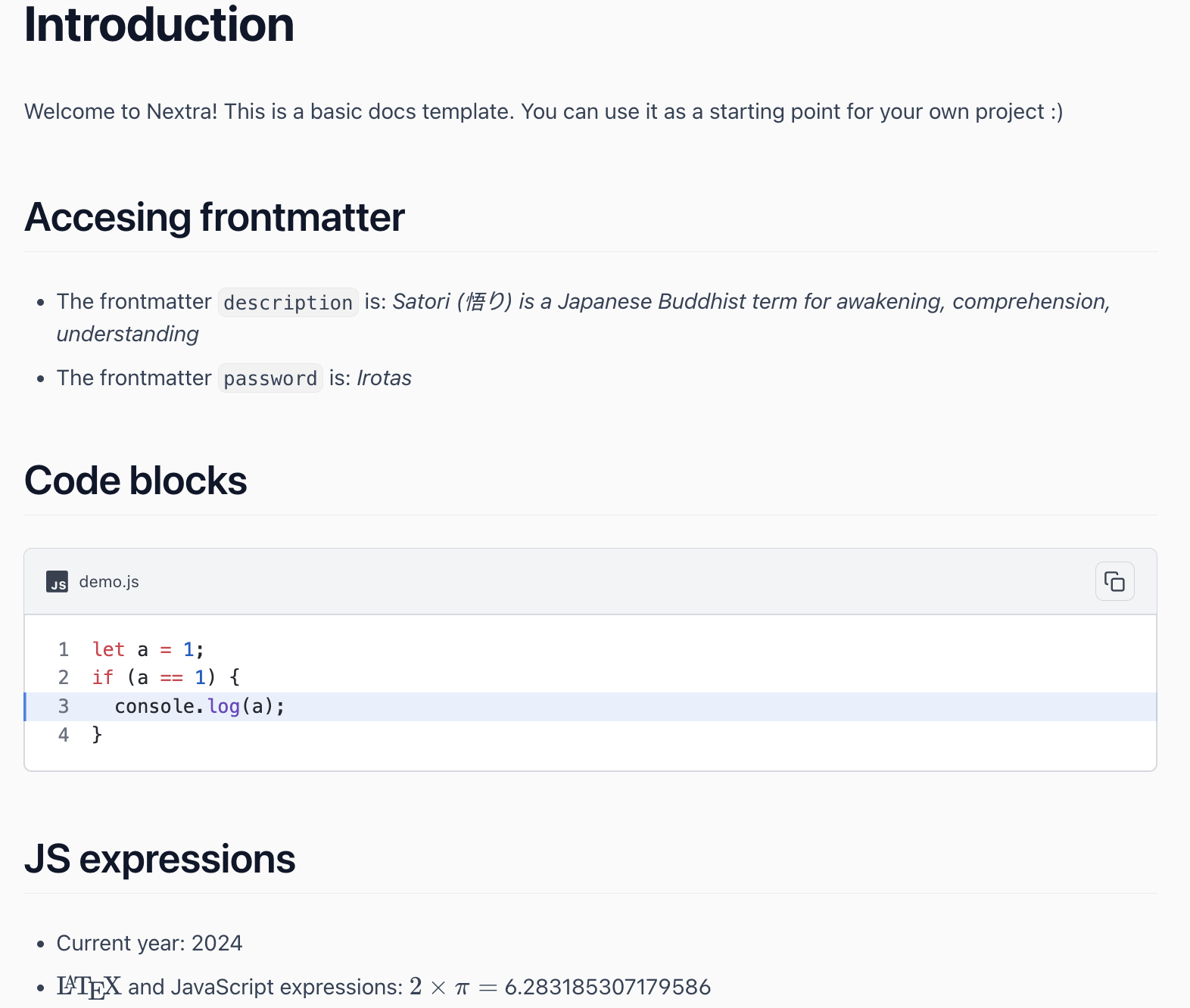 |
# tsconfig.json and jsconfig.json
If you are using TypeScript, you can create a tsconfig.json file in your project’s root directory or a jsconfig.json file if you are using JavaScript.
WARNING
Even if you are using JavaScript, Next.js is using a transpiler. The current (2024) Next.js Compiler is written in Rust using SWC (opens new window), a Rust-based platform for the Web, to transform and minify the JavaScript code for production. This replaces Babel (opens new window) for individual files.
Compilation using the Next.js Compiler is 17x faster than Babel (opens new window) and enabled by default since Next.js version 12. If you have an existing Babel configuration or are using unsupported features, your application will opt-out of the Next.js Compiler and continue using Babel (opens new window).
Here is an example of a jsconfig.json file:
{
"compilerOptions": {
"baseUrl": "src/",
"paths": {
"@/styles/*": ["styles/*"],
"@/components/*": ["components/*"]
}
}
}
2
3
4
5
6
7
8
9
Now, instead of relative imports:
import Cat from '../../components/cat'
we can use absolute imports in our Nextra MDX files:
import Cat from '@/components/cat'
Each of the "paths" are relative to the baseUrl location.
For the configuration above, src/components/cat would be the file path for the import.
See also section How do I define @ as an alias of the root of the project in Next.js?.
# Next Steps
Next, check out
- The MDX section
- The Theme Configuration section in this chapter to learn about organizing the documentation structure and configuring the website theme